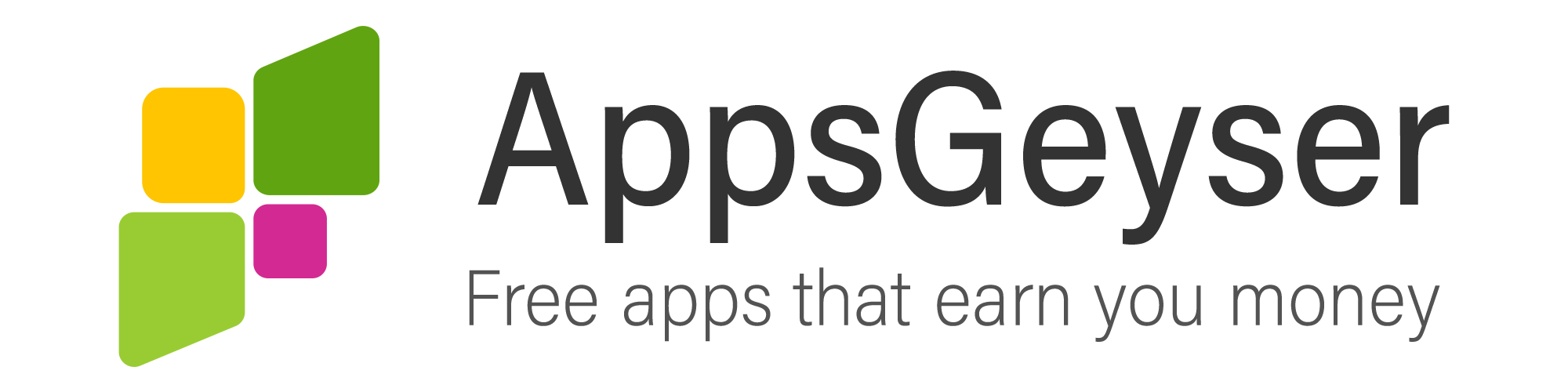How To Change Country On The Amazon App Store?
- This topic has 4 replies, 5 voices, and was last updated 9 months, 1 week ago by zayan leo.
- AuthorPosts
- February 10, 2021 at 12:39 pm #83256Samuel AwotideParticipant
Amazon has its services spread across about 22 countries of the world. This includes countries like the United States, Canada, Japan, China, the United Kingdom, and India among others. Amazon also ships internationally to more than 100 countries of the world.
Shoppers who wish to shop internationally can do so thanks to Amazon’s inter-country shopping feature. This feature allows you to shop internationally in any country where Amazon has its services. To do this you need to know how to change your country on the Amazon app store. This feature is available on the web page as well.
Changing your country of choice on the Amazon app store gives you access to products from various categories like electronics, clothing, books, and so on from available in the country.
Asides from showing you the products available in your chosen location, you will also be able to see the pricing, shipping costs from that country, and import duty estimates among other details. This setting also allows you to view the coordinating courier services for the said country. Varying this shopping option gives you control over shipping options and delivery speeds.
If you are using the Amazon Shopping app, here is how you can change your country of location for an international shopping experience
Step 1: on the Amazon shopping app, select the menu icon located in the top-left corner of your screen
Step 2: A menu box will be displayed. Look for the location setting option on the menu list. You should find the flag of the country you are currently shopping from. Tap this flag and select the change country option on the next page.
Step 3: The next screen will display the list of countries you can choose from. Select your preferred region and language on this screen. A new window will pop up asking you to confirm that you are navigating to the Amazon website of the selected country. Select the continue option in the dialogue to complete the action. The preferred country’s amazon page will open.
Step 4: You can now proceed to browse and purchase the products in your country of choice. you should also be able to see the list of products that can be shipped and delivered to your current location
Changing your current shopping location on the Amazon app is simple and pretty straightforward. By doing this, you will be able to purchase products from any nation of your choice and have them shipped to you anywhere you are. You can also shop in your preferred language and currency as well.
Being able to change your Amazon location also allows you to get access to services (such as the Kindle Oasis) that may be exclusive to certain locations. You can do this and shop in your location of choice by following the simple steps highlighted above.
- May 31, 2021 at 9:49 am #84370Billius FellonParticipant
Oh, finally, a tutorial that actually works. Thank you very much. I’ve heard that the prices are different depends on a country. Is it true?
- September 21, 2021 at 3:23 pm #87009Michel RikonenParticipant
very good
- AuthorPosts
- You must be logged in to reply to this topic.